Board Level Filter
Create a Board Level Report and filter down to specific items. You can filter by any column you want using monday.com native filtering.
(e.g. Weekly Project Progress Report)
Use the native monday.com filter in the PDF Report Generator view to filter down your board to your specific needs.
Choose Board Level
To generate your report, start with the Board Level option:
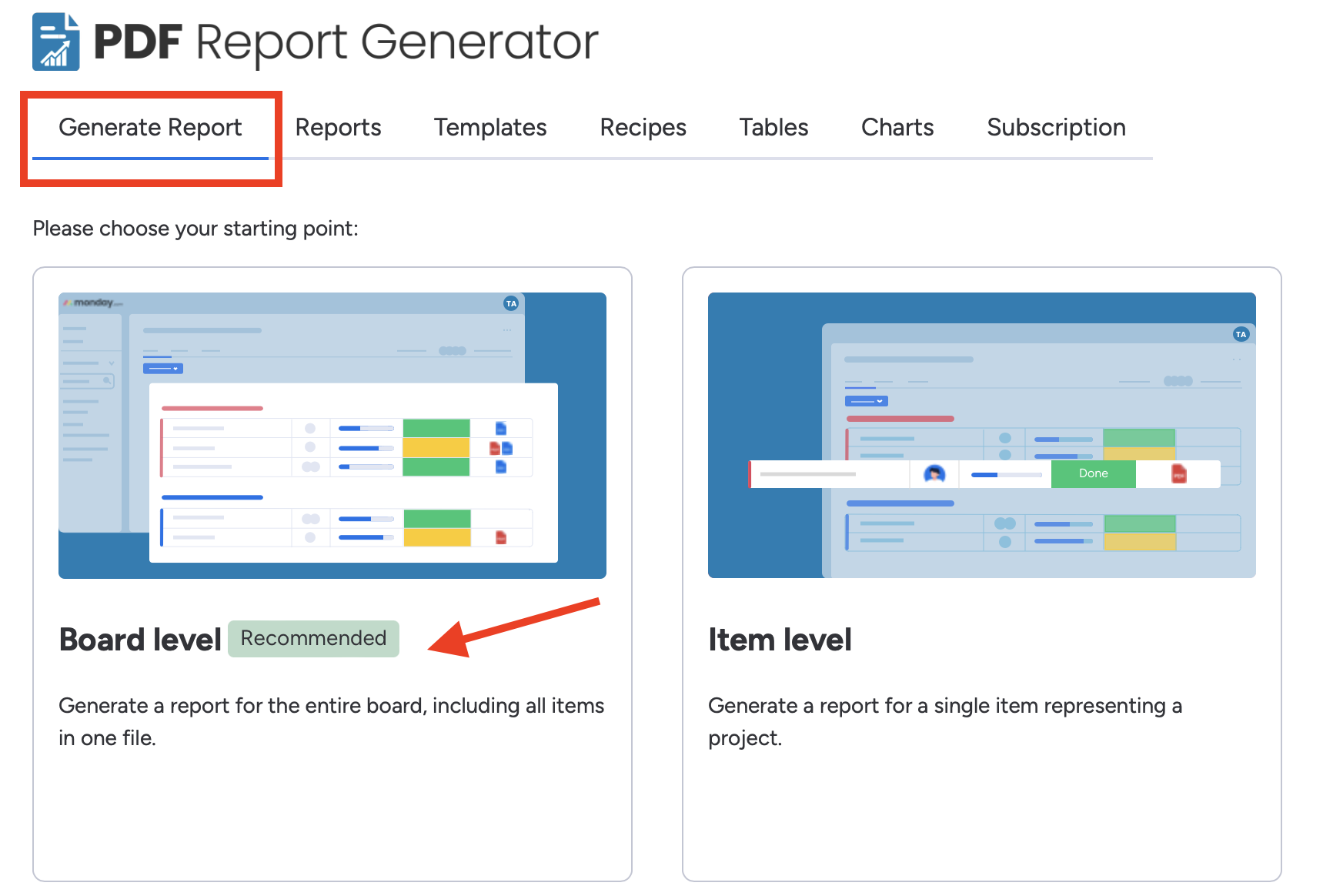
Apply Board Filters
- Create your report in Step 1.
- After creating your report in Step 1, apply the board filters in the PDF Report Generator view. Make sure to select the 'Apply board filter' option. If you are working with the Board Print, you can apply the board filter directly in Step 1.
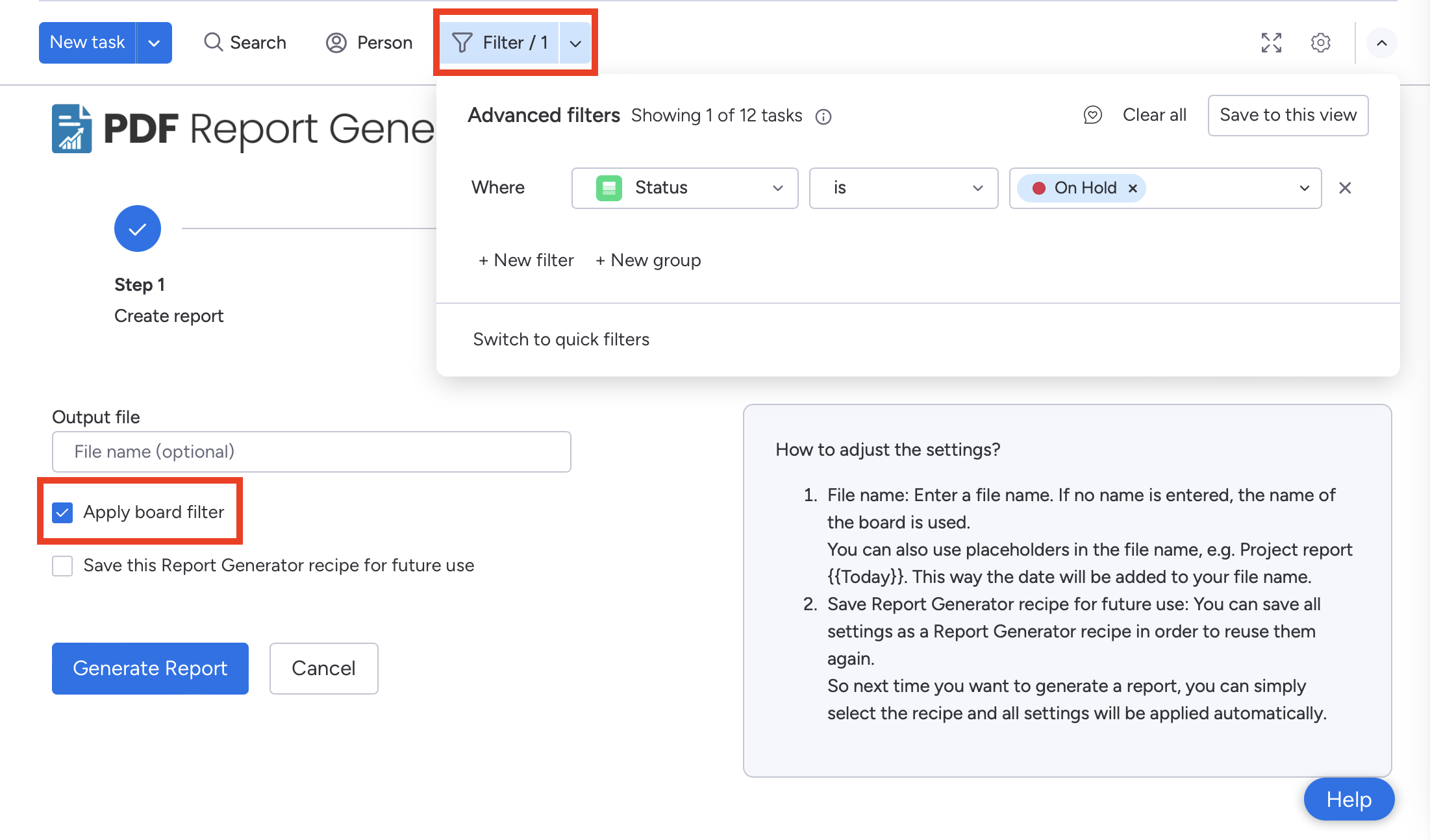
In this example, the filter is set to only include items with the status 'On Hold'.
If you want to create further reports with the same template and filtering, we recommend selecting 'Save this Report Generator recipe for future use' (e.g. Weekly-Progress-Report). This will be saved as a shortcut in the PDF Report Generator view:
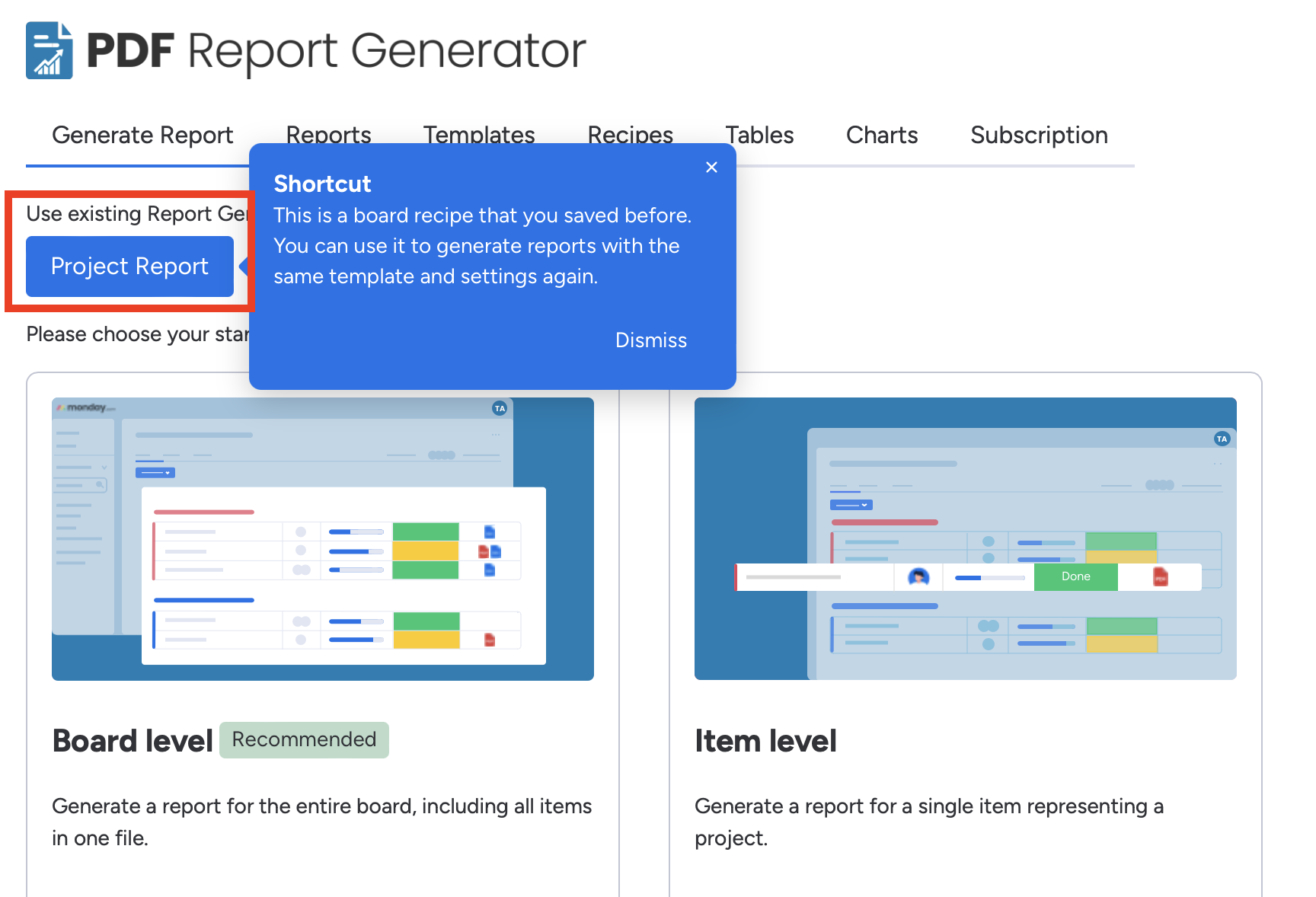
Using Automations
This recipe can also be used to create a report on auto-pilot with a PDF Report Generator Integration/Automation.
With this automation, you can automatically create reports for a set time period (e.g. weekly on Wednesdays and Fridays):
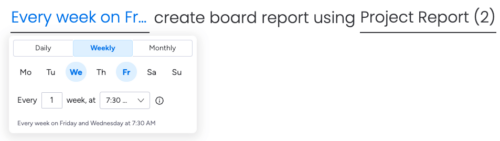
Optional: Split View
You can also activate the 'Split View' to see a preview of your filtered items. Click on the 'App Settings' Icon and 'Split View':
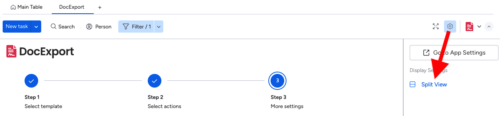
This is how it looks:
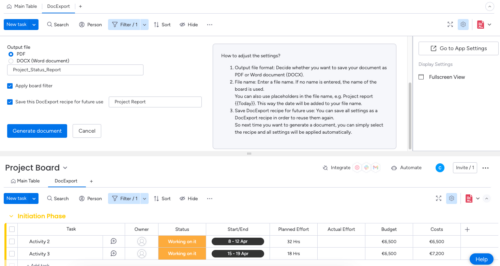
Generate Document
After clicking on 'Generate Document', the PDF report only contains the filtered items.
