Create reports
Create whatever type of report you need. All with fully customizable templates and your own branding. The only limit is your imagination.
Create your own report
Effortlessly convert your Monday.com board data into professional PDF reports. Whether it's weekly status updates, project summaries, or client reports, our app has you covered. Save PDFs to a file column or send them via email to your team or clients directly from the app.
Note: This article describes the different options for creating a report. For the entire process of generating a report, please see this article: Generate Reports
In short: How does it work?
You can build your report in four different ways. All reports are based on a .docx template that runs in the background and outputs the data by using placeholders. You can create your report via the Report Builder or Board Print and use it directly without any adjustments, or you have the option to fine tune the templates created with it or even build one from scratch.
Option 1: Report Builder
Create your reports with our intuitive Report Builder. Add various elements, such as tables, charts and text blocks, to create detailed and visually appealing documents.
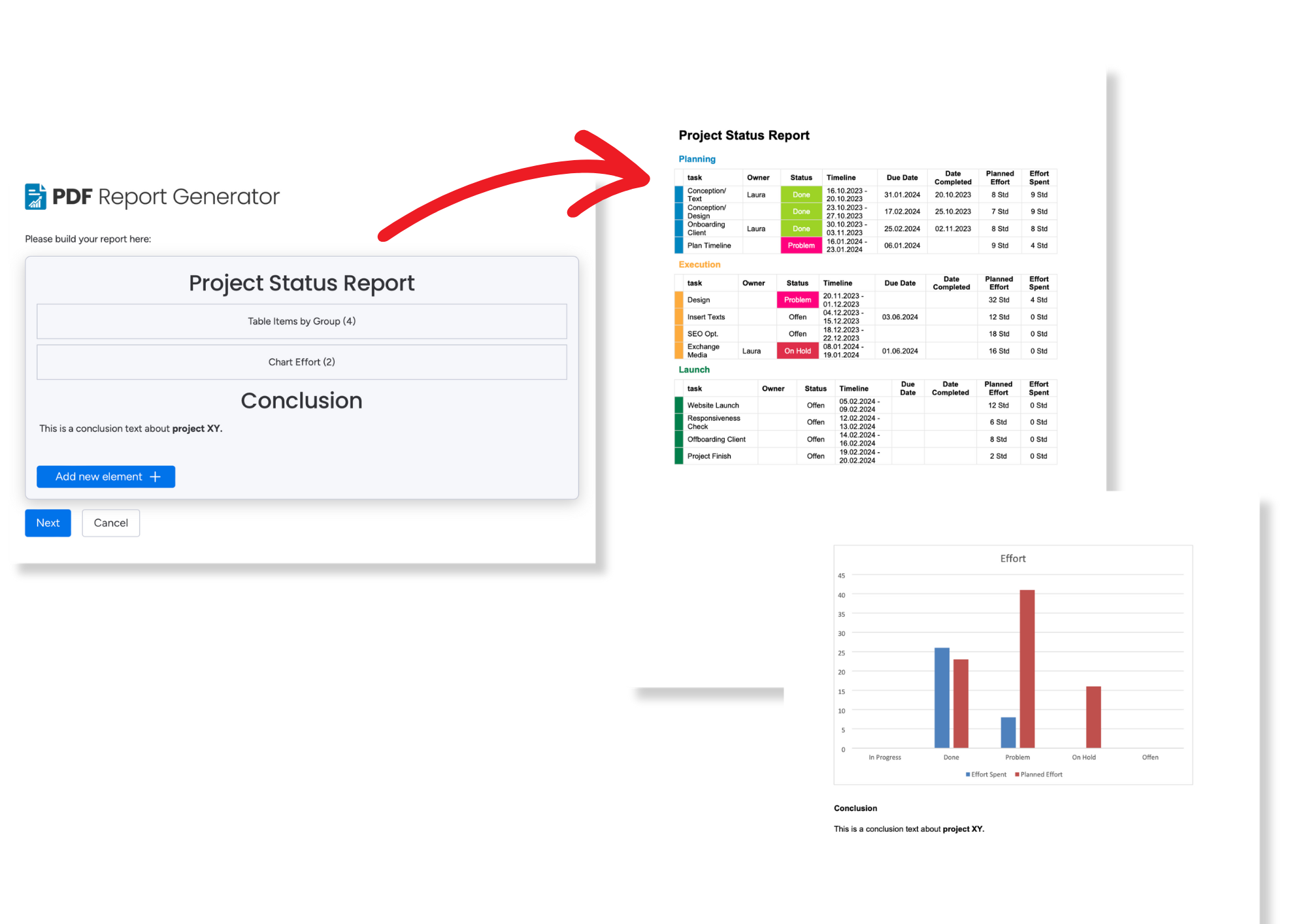 With the Report Builder you can put together your report using various elements such as Texts, Charts, Tables and Headers.
With the Report Builder you can put together your report using various elements such as Texts, Charts, Tables and Headers.
Report Generator then creates a Word template with all the elements you chose. You can either use the template as it is or download the document as a Word file to make further adjustments, such as changing colors or fonts, by clicking "Download template" after the initial report generation.
Option 2: Board Print
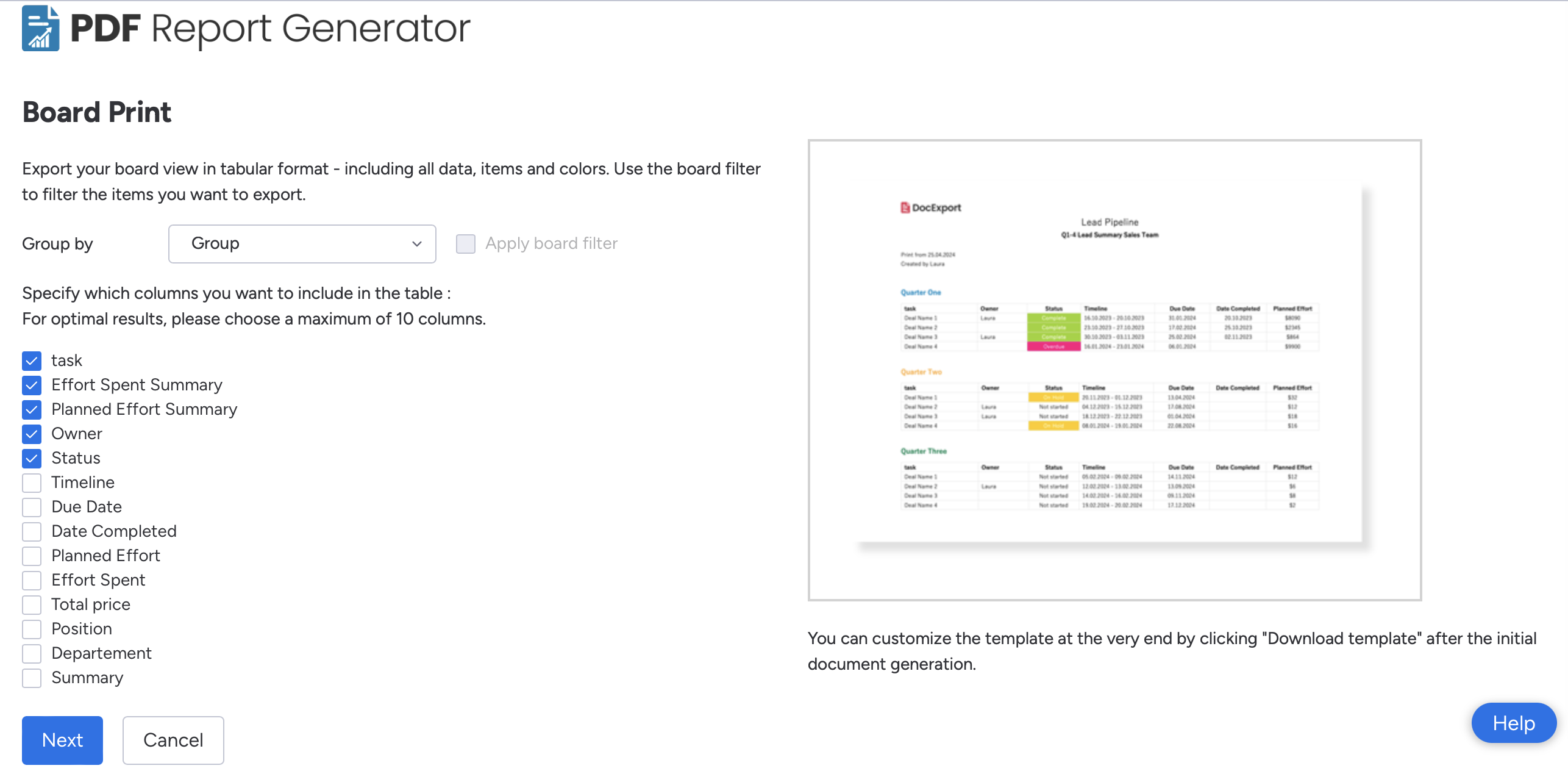
Simply specify which columns you want to include in your table, select how you want to group the report and apply a board filter by choice.
Report Generator then creates a report based on the data you chose. You can either use the report as it is or download the document as a Word file to make further adjustments, such as changing colors or fonts, by clicking "Download template" after the initial report generation.
Option 3: Use Predefined templates
You can also use a predefined report template and customize it in the next steps.
We created ready-to-use templates for different use cases, that are already built-in.
- Select a template you want to use.
If you hover over the name of the template you will get a more detailed description of what to expect. You will also see a preview when you select the template or you can take a closer look at the version in our template gallery. - Assign the columns from the template to the appropriate columns of your monday.com board. If you already have columns with the same name as in the template, PDF Report Generator automatically matches the columns for you.
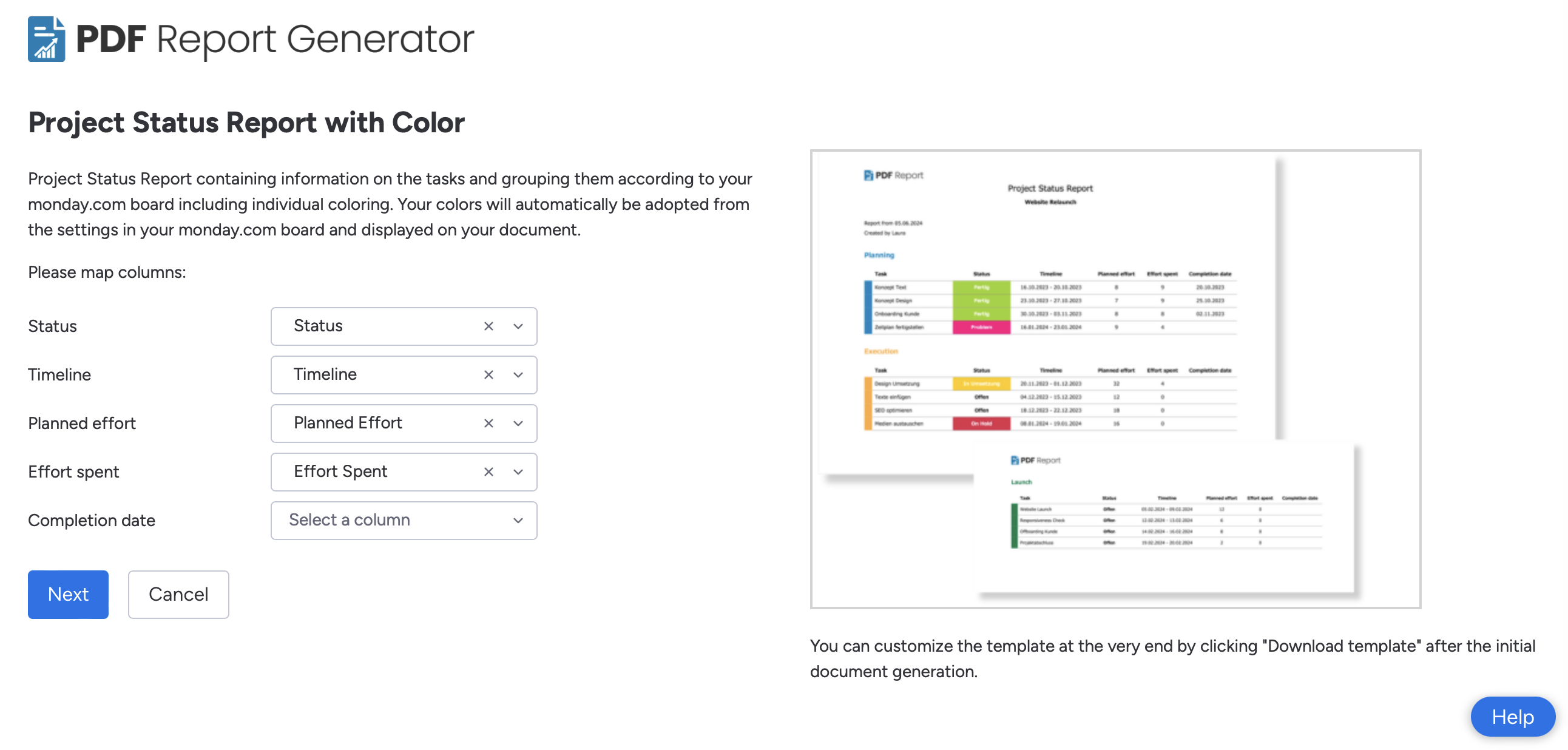
Option 4: Create your own template from scratch
The easiest way to customize your template is to download one of our default templates or an existing template from our template gallery and use it as a starting point for your customizations.
If you feel confident, you can also start from scratch. All Templates must be in Microsoft Word format (.docx).
To make it as easy as possible, there is an entire Help Center section dedicated to creating templates.
